Apple Pay from now on at UCB Bank
Pay with ease using your iPhone or Apple Watch
What is Apple Pay
Apple Pay is a simple, secure, and fast way to pay with your Apple device — iPhone, Apple Watch, iPad, or Mac.
It allows you to pay contactless in stores, applications and on websites, without the need to carry a physical card.
Your card information stays protected — Apple Pay doesn't store the actual card number on your device or share it with merchants.
.webp)
Conditions for using Apple Pay
To use Apple Pay with Mastercard cards from Universal Capital Bank, you need to have:

Active Mastercard card of Universal Capital Bank (credit or debit)

Compatible Apple device with the latest version of iOS, watchOS or macOS operating system

Apple ID account logged in on your device

An active internet connection (Wi-Fi or mobile internet)
How to add a card to Apple Wallet
- Open the Wallet app.
- Press the “+” sign in the upper right corner of the screen.
- Select “Debit or Credit Card”.
- Select Universal Capital Bank from the list of banks offered.
- Use the scanner to record the card or enter the data manually.
- Confirm the accuracy of the information and press “Next”.
- Select the method of verification of the card (SMS code or contact with the bank).
- After successful verification, the card will be active in Apple Wallet and ready to use.
- Open the Apple Watch app on your iPhone
- Select the “Wallet & Apple Pay” option, then “Add Card”.
- Enter your card information or select a card that has already been added to your Apple ID account.
- Confirm the data and enter the verification code that arrives by SMS.
- After confirmation, the card will be active and ready to pay with Apple Watch.
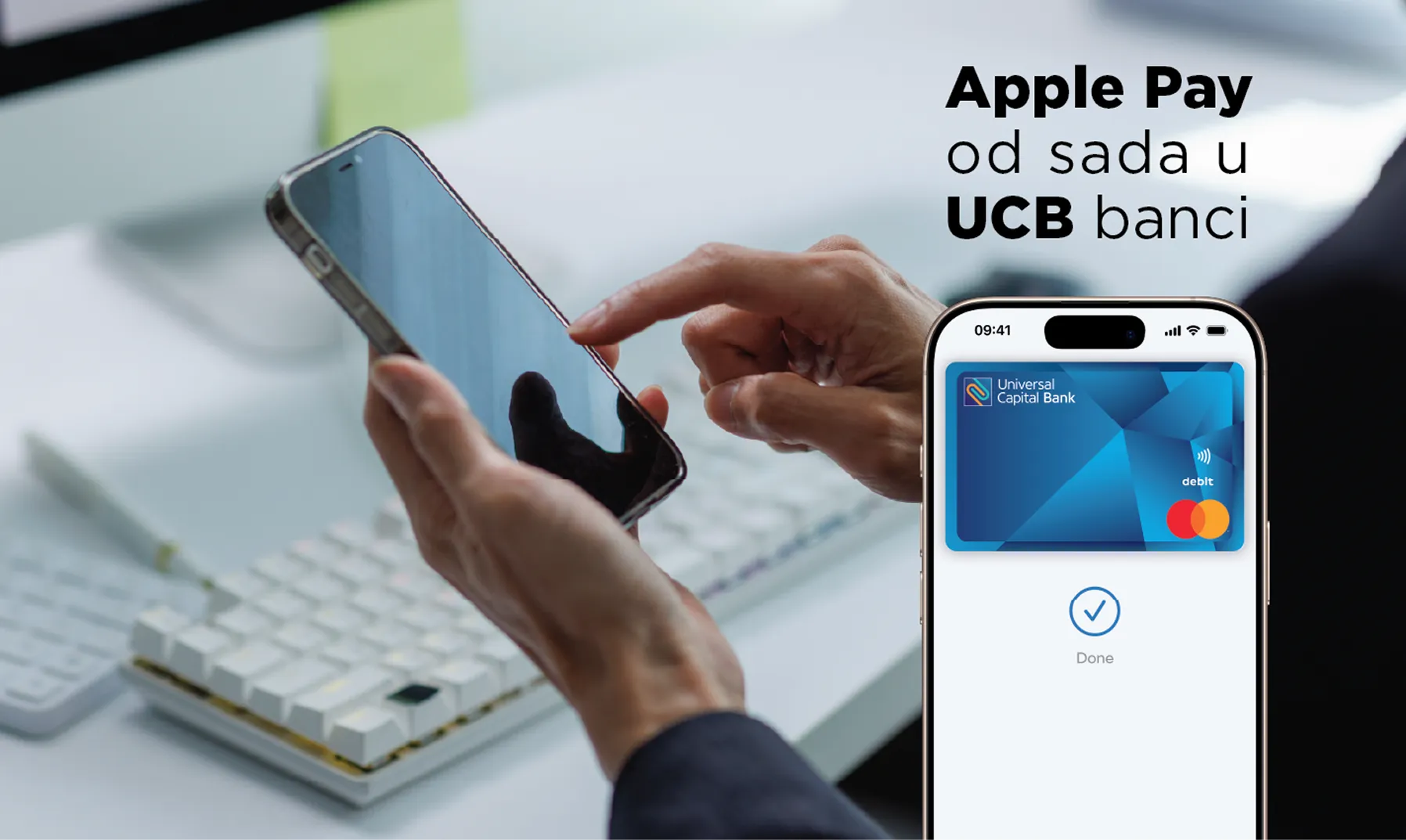
How to make a payment with Apple Pay
In stores (contactless payment)

iPhone to Face ID:
Double-press the side button, look at the screen to confirm Face ID, and press the phone against the POS terminal.

iPhone with Touch ID:
Hold your iPhone against the POS terminal and hold your finger on the Touch ID sensor.

Apple Watch:
Press the side button twice and bring the watch closer to the POS terminal.
When you see ✅ or hear a signal, the transaction was successfully completed.
On the web and in applications
On websites or apps that support Apple Pay, select the Apple Pay option as your payment method.
Confirm payment with Face ID, Touch ID, or device password.

Security and privacy
- Apple Pay does not store actual card numbers on the device or Apple servers.
- Instead, tokenization is used — each transaction is assigned a unique code (token)
- Your payment information is not shared with merchants.
- In case of loss or theft of the device, you can instantly deactivate Apple Pay using the Find My iPhone option And contact Universal Capital Bank.

Where you can use Apple Pay
You can use Apple Pay:
- In all stores and in POS terminals marked contactless payment (Contactless) or Apple Pay;
- In applications and on websites that offer the Buy with Apple Pay option;
- With millions of merchants worldwide and online platforms that accept Mastercard.
.webp)
€5 reward for your first purchase
Customers who make their first purchase via Apple Pay Mastercard with a Universal Capital Bank card receive a reward of €5, which is automatically credited to their account after a successful transaction.
This benefit is available to all users who use Apple Pay for the first time.
Support
If you have any questions or difficulties when adding a card or using Apple Pay, please contact us:
Remark
Apple Pay and Apple Wallet are products of Apple Inc.
Universal Capital Bank does not affect the availability, functionality or security aspects of Apple services.
.webp)

.svg)
